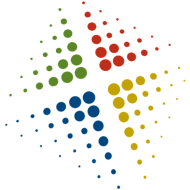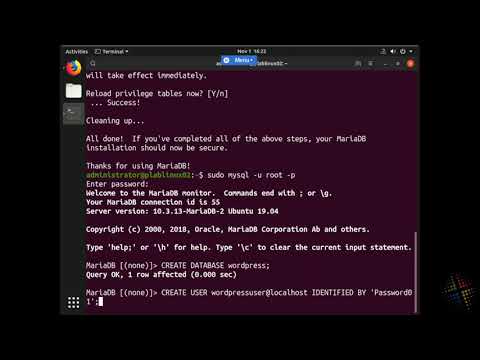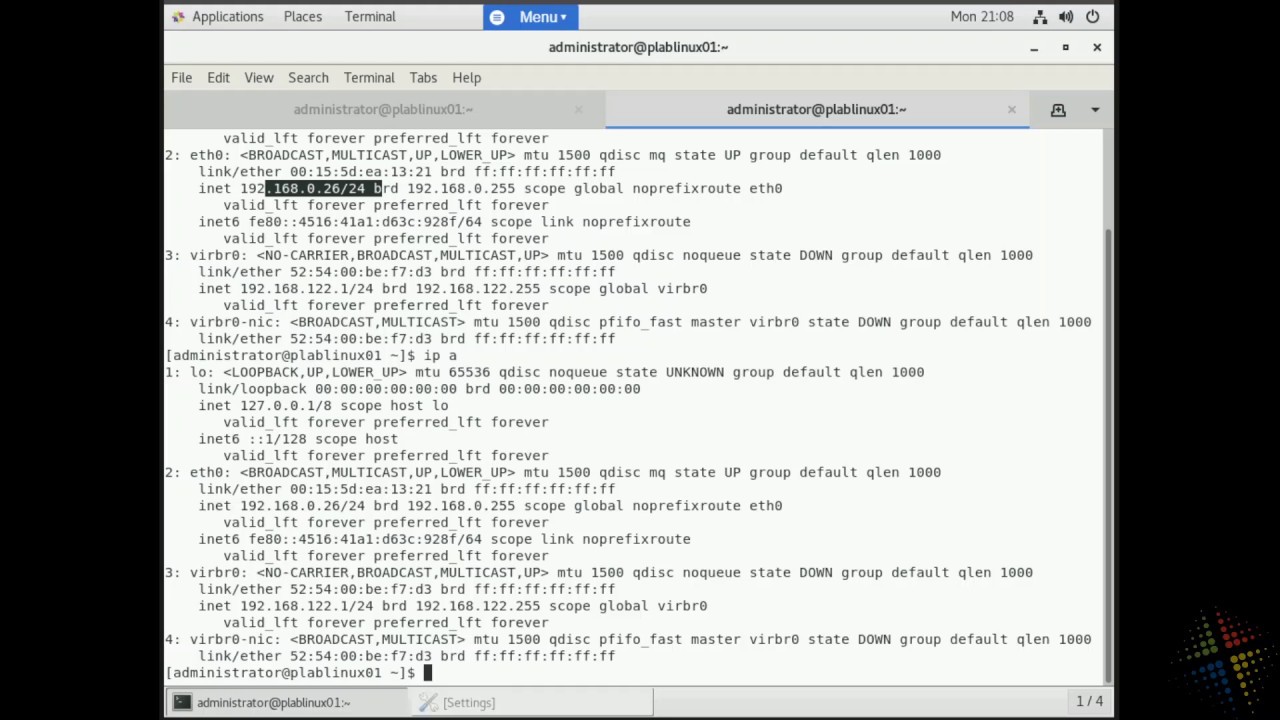Installing WordPress on Ubuntu 19.04
Install LAMP Stack
To begin installation of the LAMP stack (Linux, Apache, MariaDB, PHP) we update the apt catalog. Then we select the packages to install. NOTE: We are also including the git package now so we can use it later.
sudo apt update sudo apt install apache2 apache2-utils mariadb-server mariadb-client php7.2 php7.2-mysql libapache2-mod-php7.2 php7.2-cli php7.2-cgi php7.2-gd git
Once the packages are installed, we start them and configure them to auto-start at system bootup. Additionally, we can run the mysql_secure_installation script to secure our mariadb database
sudo systemctl enable apache2 sudo systemctl start apache2 sudo systemctl enable mariadb sudo systemctl start mariadb sudo mysql_secure_installation
Setup Database
Once the database server is secured, we need to create a database for WordPress to access. To do this, we start by calling the mysql command to login as root, using the password we just specified.
sudo mysql -u root -p
Inside the mysql tool, we create the database and user with the following commands
CREATE DATABASE wordpress; CREATE USER wordpressuser@localhost IDENTIFIED BY 'Password01'; GRANT ALL PRIVILEGES ON wordpress.* TO wordpressuser@localhost IDENTIFIED BY 'Password01'; FLUSH PRIVILEGES; exit
Install WordPress
Once the database is setup, we are ready to download and install the WordPress site. To do this, we change some file permissions and use git to download from github.com
cd /var sudo chown -R administrator www cd /var/www/html git clone https://github.com/WordPress/WordPress.git
Configure WordPress
Now that the WordPress files are downloaded, we need to edit a file with the correct user and password information for the database. Since this is being done on an Ubuntu system, we can use the nano editor
cd WordPress cp wp-config-sample.php wp-config.php nano wp-config.php
Inside the file, we find the lines configuring the DB_NAME, DB_USER, and DB_PASSWORD and update them as appropriate
// ** MySQL settings - You can get this info from your web host ** //
/** The name of the database for WordPress */
define('DB_NAME', 'wordpress');
/** MySQL database username */
define('DB_USER', 'wordpressuser');
/** MySQL database password */
define('DB_PASSWORD', 'Password01');
Finally, we reset the file ownership to www-data so the apache web service can access the files correctly
sudo chown -R www-data:www-data /var/www/html
Finalize Setup
Once complete, open a web browser and go to http://localhost/WordPress (case sensitive) and finalize the setup.