Creating a SCOM custom group based on an installed service
As with most environments, I have some applications that require custom monitoring and tweaking. In this instance the application is our backup system (Tivoli Storage Manager to be specific), and due to the high I/O of the application SCOM is alerting on it daily. So here is the plan: Create a group based on the TSM Server service, override the monitors for this group to reset thresholds as appropriate.
Creating a group:
Creating the group is fairly simple, but not intuitive. The first thing to do is create an attribute to base the group on. In this instance I am looking for the existence of a registry key “HKLMSYSTEMCurrentControlSetServicesTSM Server1“; I initially wanted to perform a WMI query but ran into unanswered problems so we are sticking with the registry for the time being. To create the attribute:
- In the SCOM console, go to the Authoring pane and select Attributes | Create new attribute
- Enter the name, next
-
Discovery Method
- Discovery Type: Registry
-
Target: Windows Operating System_Extended
- To get this, browse to the Windows Operating System, the wizard then creates the extended version because it is a sealed MP.
- Management Pack: Your New MP
-
Registry Probe Configuration
- Key or Value type: Key
- Path: SYSTEMCurrentControlSetServicesTSM Server1
- Attribute Type: Check if exists
- Frequency: 3600 seconds
There are likely some improvements I could do here, but at this time I am only looking for the existence of the key (assuming the existence means its installed and running). The next step is to create a group based on this new attribute.
- In the SCOM console, go to the Authoring pane and select Groups | Create a new group
-
Name your group appropriately (TSM Servers) and select your MP
- Ensure you select the same MP the attribute is stored in, otherwise the extended class may not be available
- Skip the Explicit Members screen – the goal is to have 100% dynamic membership
-
On Dynamic Members, click Create/Edit rules
- Select the Windows Operating System_Extended class and click Add
- Property: TSM Server
- Operator: Equals
- Value: True
- Finish out the wizard and your new group will appear.
It may take some time for all the systems to report the attribute and be joined into the group, the suggestion is to wait 10-20 minutes for systems to appear.
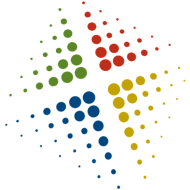
Hi,
is there a way to choose “windows Server” instead of windows operating system in the new attribute target ?
Thanks in advanced,
Kobile