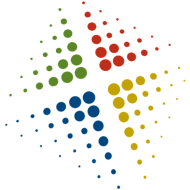Installing and Configuring DHCP on Windows Server
In this video we go over how to install and configure DHCP on a Windows Server.
In addition to the GUI steps shown here, the same can be accomplished with the following PowerShell commands:
# Install DHCP
Install-WindowsFeature DHCP -IncludeManagementTools
Install-WindowsFeature DHCP -IncludeManagementTools
# Authorize DHCP in Domain
Add-DhcpServerInDC
Add-DhcpServerInDC
# Add DHCP scope for 192.168.0.0/24 with a range of .50 – .200
Add-DhcpServerv4Scope -StartRange 192.168.0.50-EndRange 192.168.0.200-SubnetMask 255.255.255.0-Name Lab1
Add-DhcpServerv4Scope -StartRange 192.168.0.50-EndRange 192.168.0.200-SubnetMask 255.255.255.0-Name Lab1
# Add the DNS and Gateway settings
Set-DhcpServerv4OptionValue -ScopeId 192.168.0.0-DnsDomain mcsa2016.local-DnsServer 192.168.0.1-Router 192.168.0.250
Set-DhcpServerv4OptionValue -ScopeId 192.168.0.0-DnsDomain mcsa2016.local-DnsServer 192.168.0.1-Router 192.168.0.250