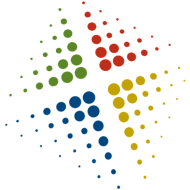70-411 WDS Capture, Drivers, and PowerShell
Creating a capture image, and adding drivers to WDS. Additionally, install and configure WDS entirely using PowerShell
70-411 WDS Capture, Drivers, and PowerShell by edgoad
PowerShell commands
#Authorize DHCP
Add-DhcpServerInDC
#Create DHCP scope
Add-DhcpServerv4Scope -StartRange 172.23.0.50 -EndRange 172.23.0.60 -SubnetMask 255.255.255.0 -Name LAB -State Active
#Install WDS
Install-WindowsFeature -Name WDS -IncludeAllSubFeature -IncludeManagementTools
#Configure/authorize WDS
wdsutil /initialize-server /reminst:”c:remoteinstall”
wdsutil /start-server
#Import boot image
Import-WdsBootImage -Path “D:sourcesboot.wim” -NewImageName “Win 2012 R2 boot” -NewDescription “Win 2012 R2” -NewFileName “W2012R2boot.wim”
#New image group
New-WdsInstallImageGroup -Name “Windows Server 2012 R2”
#Import install image
#Get-WindowsImage -ImagePath D:sourcesinstall.wim
Import-WdsInstallImage -Path “D:sourcesinstall.wim” -ImageGroup “Windows Server 2012 R2” -ImageName “Windows Server 2012 R2 SERVERSTANDARD”
#Import drivers
wdsutil /add-drivergroup /DriverGroup:”VMware Drivers”
Import-WdsDriverPackage -Path “C:Program FilesCommon FilesVMwareDriversvmxnet3vmxnet3ndis6.inf” -Architecture X64 -DisplayName “VMware NIC” -GroupName “VMware Drivers”
Add-WdsDriverPackage -Architecture X64 -ImageName “Win 2012 R2 boot” -Name “VMware NIC”