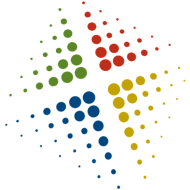Installing Redhat in various ways
There are multiple methods and options available when installing Redhat. Here are just a few options and how to perform them.
VNC
- Insert the installation DVD and boot the system
- At the installation prompt, hit [TAB] to modify the boot options
- At the end of the boot command, enter vnc and hit enter to start the boot process
- The process will begin walking through setting up the network, then prompt you to connect using a vnc client
- Use vncviewer (or some other client) and connect via IP to 192.168.10.1:1 (note the :1 at the end)
Network install
- Create a repository on a server and share it via http, ftp, or nfs
- On the new system boot using the DVD
- At the installation prompt, hit [TAB] to modify the boot options
- At the end of the boot command, enter askmethod
- The installer will prompt you for language settings, then ask for an installation source type and IP information
- NFS: 192.168.10.1:/repo
- HTTP: http://192.168.10.1/repo
- FTP: ftp://192.168.10.1/repo
Kickstart
- First create or edit a kickstart script (there is a sample ks-anaconda.cfg in the root users home directory)
- Copy the kickstart script to a shared location/floppy/cd
- Boot the new system using the rhel6 DVD
- At the installation prompt, hit [TAB] to modify the boot options
- At the end of the boot command, enter the location of the kickstart script
- Floppy: ks=floppy
- CD: ks=cdrom:/ks-anaconda.cfg
- NFS: ks=nfs:192.168.10.1:/repo/ks-anaconda.cfg
- HTTP: ks=http://192.168.10.1/repo/ks-anaconda.cfg
iSCSI
- During the installation process, a screen will prompt What type of devices will your installation involve?
- Select Specialized Storage Devices and click Next
- Click the Add Advanced Target and select Add iSCSI target
- Select the appropriate network interface and configure the network
- Enter the Target IP Address and any additional information as needed, click Add target
- The installer will scan for iSCSI drives and return to the device selection list
- Select the tab Other SAN Devices and make sure the proper LUN is selected
Encrypted file system
- During the installation process, a screen will prompt Which type of installation would you like?
- At the bottom of the screen, check Encrypt system
- You will be prompted for a passphrase that will be required to mount the partitions
- This must be at least 8 characters
- If you also chose to review the partitions, you can select individual partitions and Encrypt them