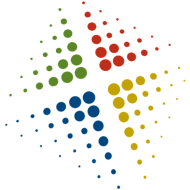Configuring email in Zenoss
Where would we be without email…. The world would slow to a crawl. So how do we configure Zenoss to send us emails?
Enable Emails
- In the web console, select Management | Settings
- On the Settings tab, enter the SMTP Host and FROM: addresses, click Save
Setting a user for email
- Click the Users tab and select the appropriate user
- Enter the Email addresses and click Save
- On the Alerting Rules tab, click Alerting Rules | Add Alerting Rule
- Enter a name for the rule and click OK
- Click the rule to open its settings
- Change the Delay from 0 seconds to 600 — this will force the alerts to age for 10 minutes before being sent
- Enable the rule and click Save
To test the emails are working
- Select Management | Settings and Users tab
- Next to the users email address, click TEST
- Validate the email is recieved